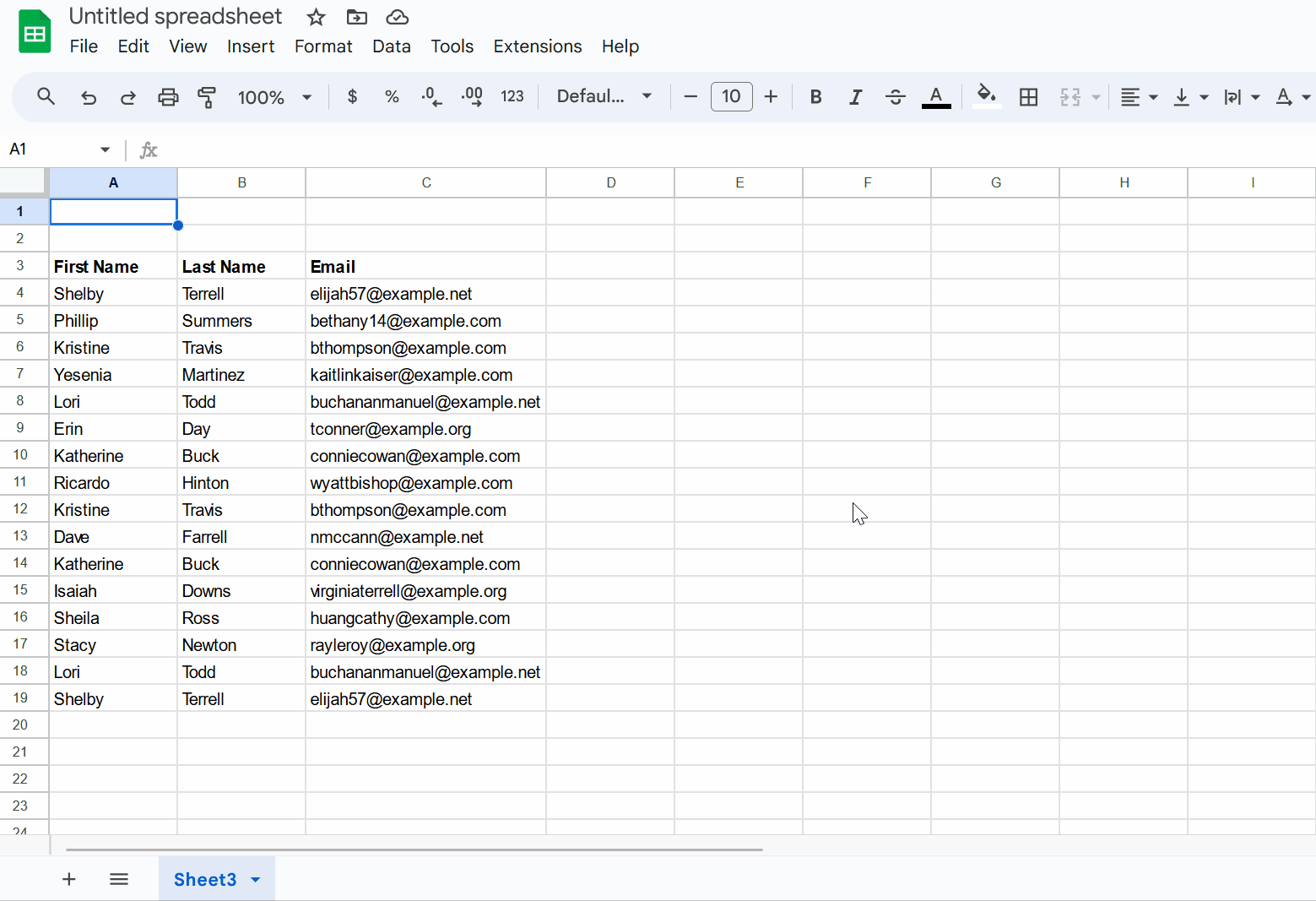How To Remove Duplicate Data
Quick way to remove duplicate data from your dataset.
Google Sheets has made it incredibly simple to remove duplicate data from your original dataset. If you're comfortable deleting duplicates directly from the source dataset without manual review, follow these steps:
Open your Google Sheet.
Click on any cell that contains data.
Go to the Data menu > Data cleanup > Remove duplicates.
The Remove duplicates dialog will appear.
Select the column you want to analyze for duplicates. If the data has headers, select Data has header row checkbox.
Click on the Remove duplicates button.
Google Sheets will eliminate the duplicates and display a dialog indicating how many duplicates were found and removed.
Click the Ok button to complete the process.
The following animation demonstrates the above steps.