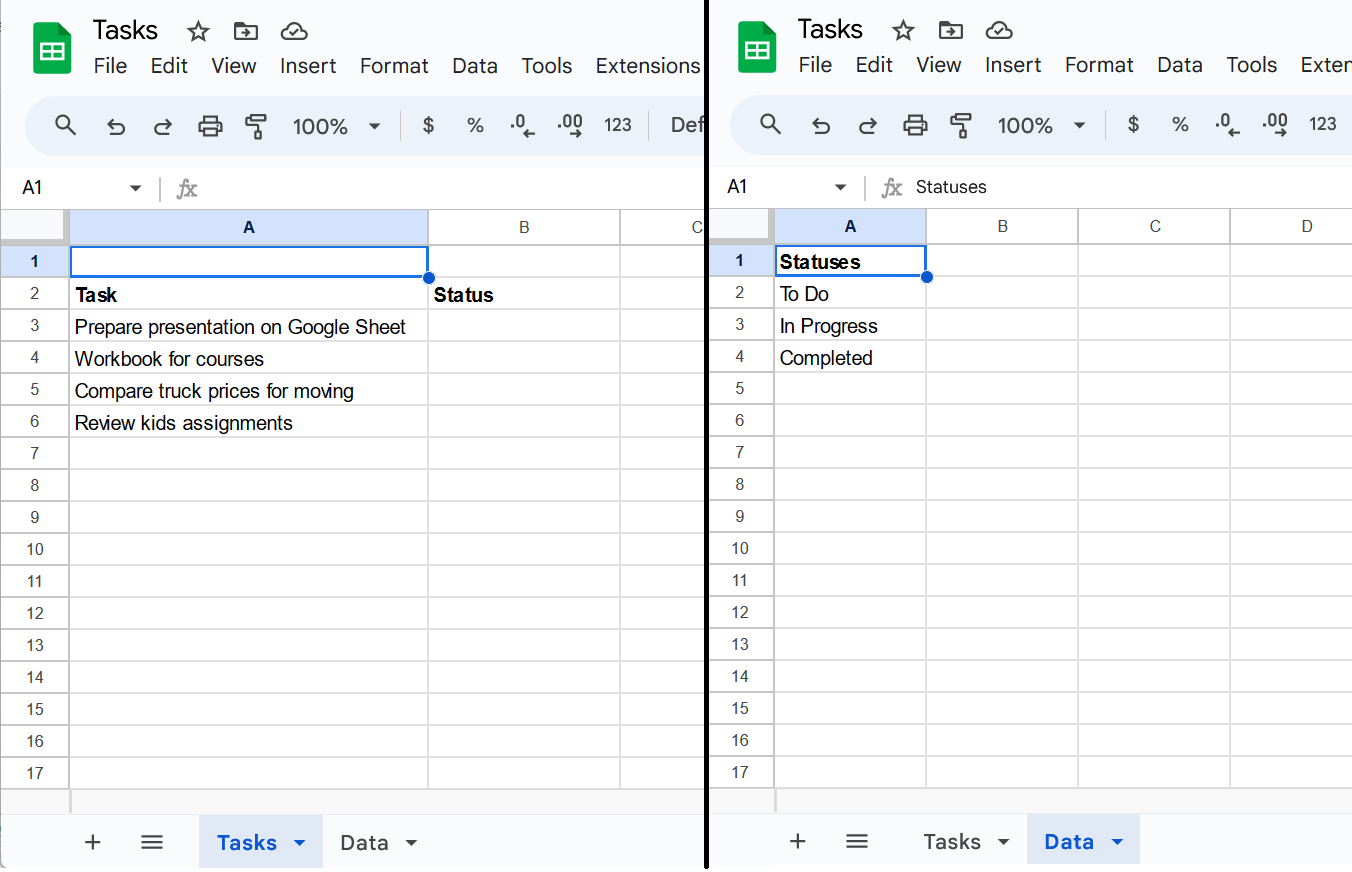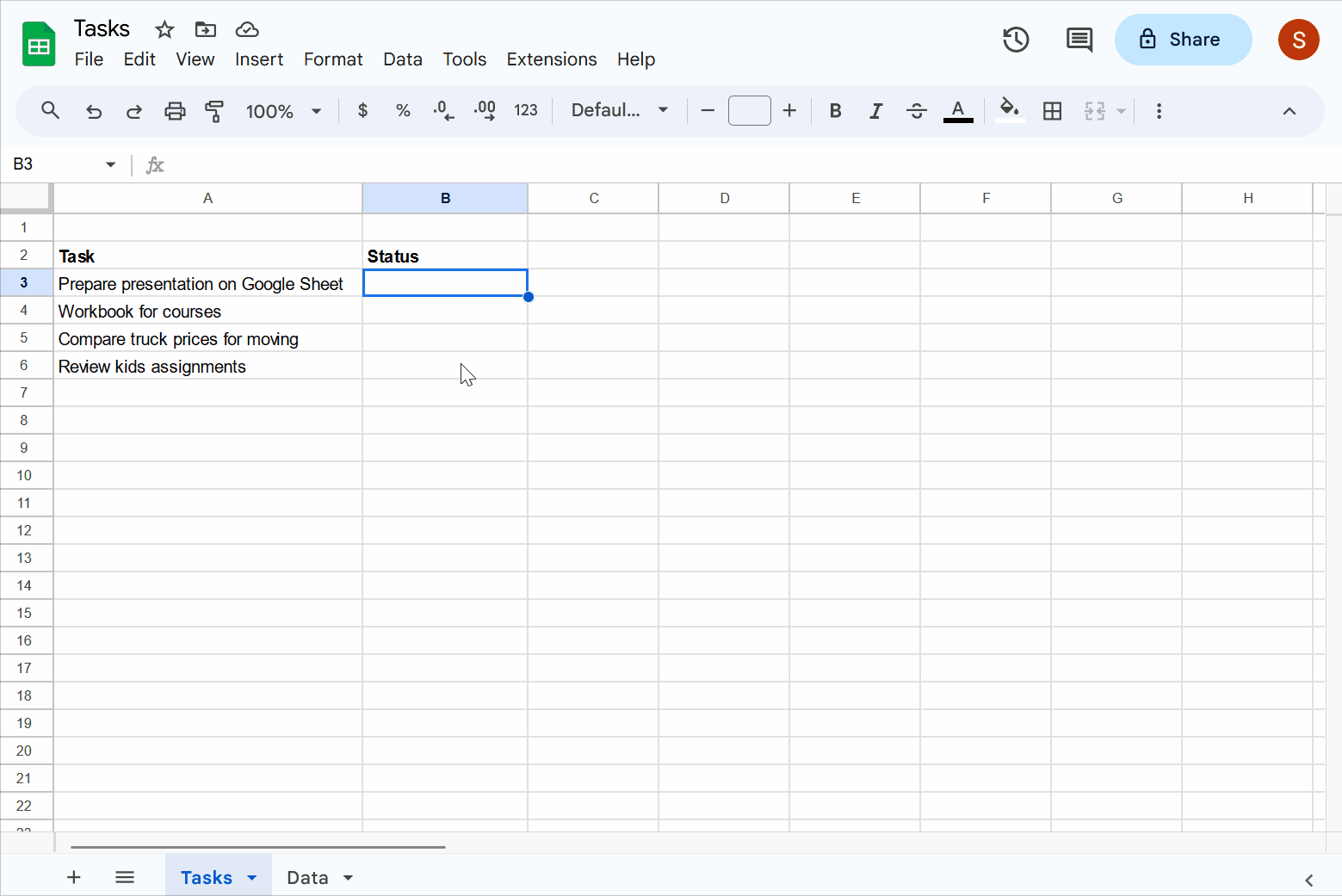How To Create Dropdown From Existing Data
This post shows how to populate dropdown options from existing data in a separate sheet.
To illustrate the process of populating dropdown options from existing data, we will use the example of the 'Tasks' sheet created in the How To Create A Dropdown List post. We will structure our Google Sheet with two sheets: Tasks, which contains the tasks, and Data, which holds the dropdown options.
Now, let's follow the steps to add dropdown options from the Data sheet:
Select cells B3 to B6 to add dropdowns.
Click on the Insert menu and then Dropdown sub-menu. Alternatively, you can also right-click to bring context menu and then click on the Dropdown menu option.
The Data validation rules panel will appear on the right side of the window.
Under Criteria, select Dropdown (from a range) option.
A textbox for entering the range will appear below Dropdown (from a range).
Enter the range Data!A2:A4 in the textbox. Alternatively, you can click on the small window-like icon to select the range using the mouse.
Click on the Done button.
The dropdowns will now be populated with options from the Data sheet.
The following animation demonstrates the above steps.