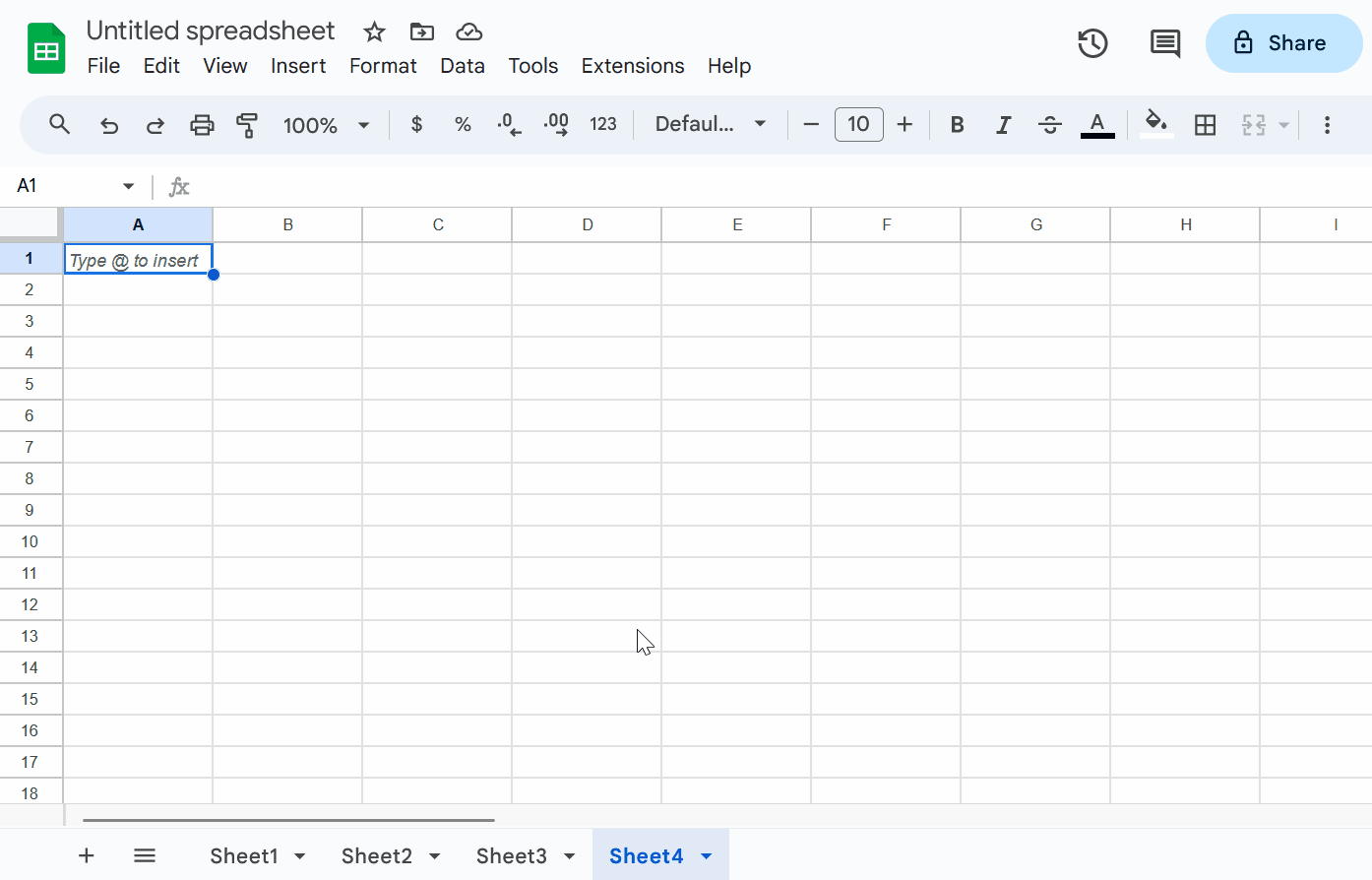How To Add/Delete A Sheet
This post shows three distinct methods to add a new sheet into a Google Sheet and steps to delete a sheet.
Using Sheets Tab Bar
Open your Google Sheet.
Locate the “+” icon at the bottom left corner of the spreadsheet.
Click on the “+” icon to add a new sheet.
A new sheet will be added with a name in “Sheet<number>” format.
Via Menu Bar
Open your Google Sheet.
On the menu bar, click on the “Insert” menu and then the “Sheet” menu item.
A new sheet will be added with a name in “Sheet<number>” format.
Using Keyboard Shortcuts
Open your Google Sheet.
Press Shift + F11 (Windows) or Shift + Fn + F11 (Mac) on your keyboard.
A new sheet will be added with a name in “Sheet<number>” format.
The following animation demonstrates all the above three methods to add a new sheet.
Delete A Sheet
Open your Google Sheets.
Right-click on the sheet tab (at the bottom of the screen) that you want to delete.
From the context menu, click on the “Delete” menu-item.
A confirmation dialog will be displayed.
Click the "OK" button to confirm the deletion of the sheet.
The sheet is now successfully deleted.
The following animation demonstrates the above steps.