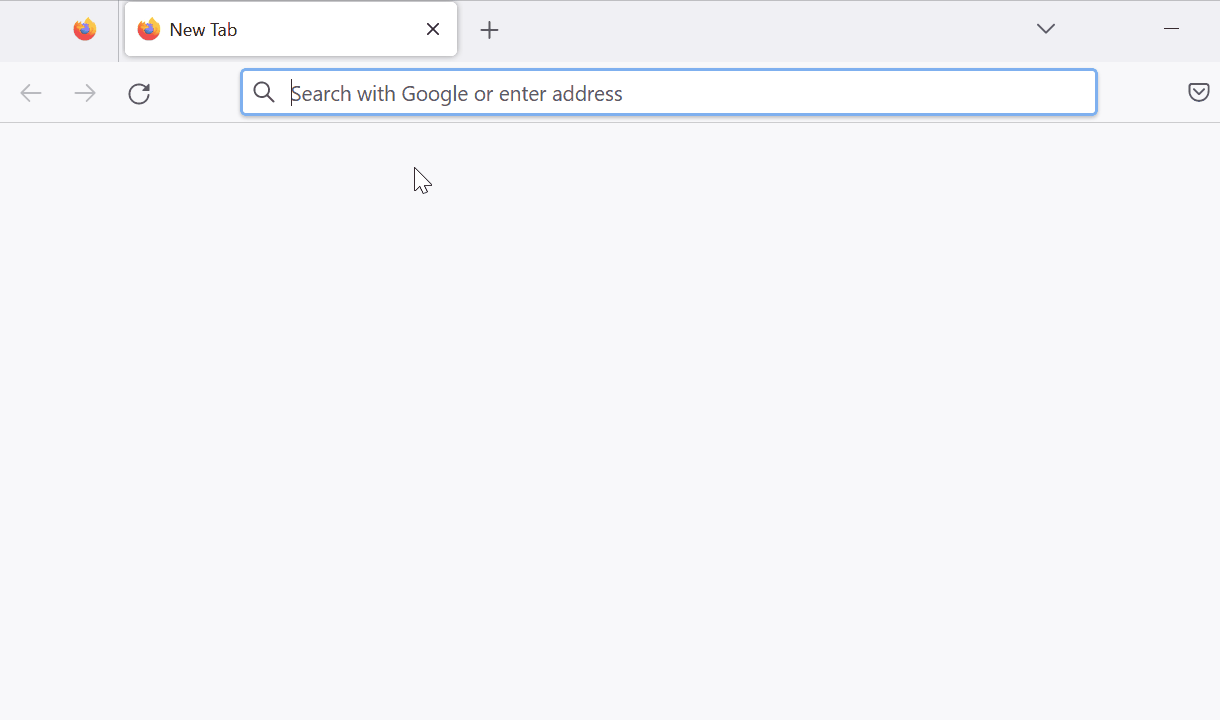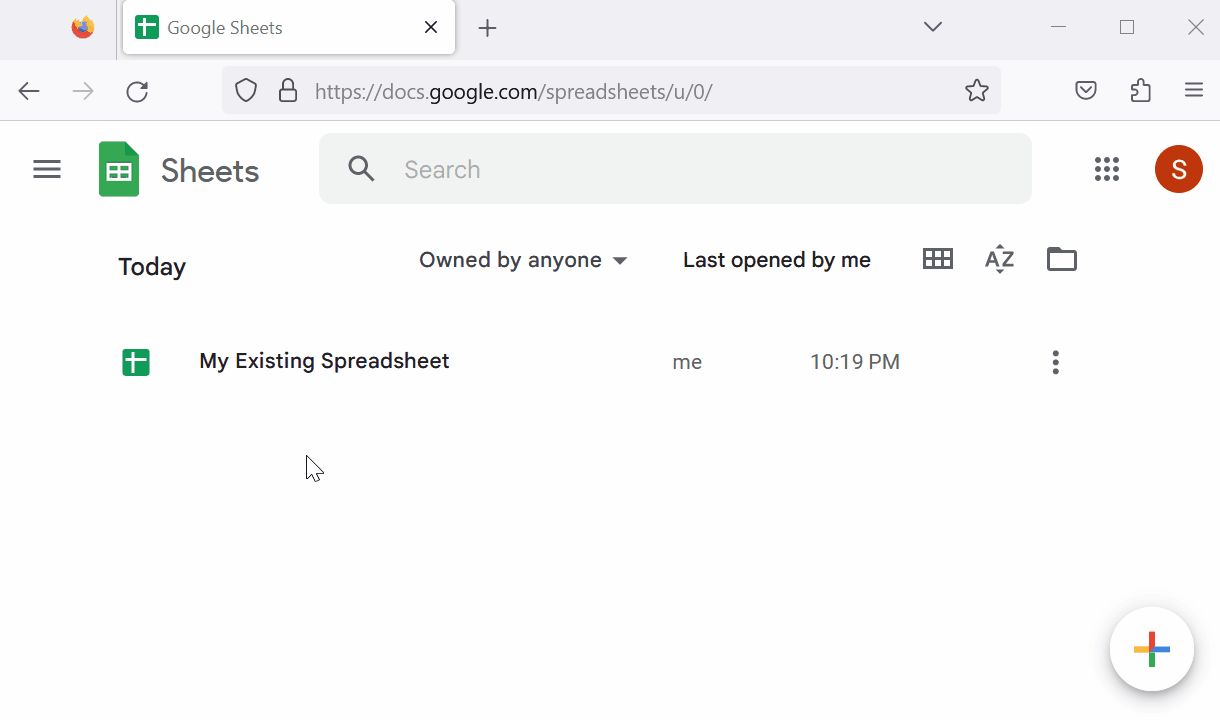How To Create A New Google Sheet
There are several ways to create a new Google Sheet. In this post, we are going to explore some of them. This post assumes you are already singed in to your Google account. If you are already signed in to your Google account, a new spreadsheet will be created immediately. If you are not signed in, you will be prompted to do so before the spreadsheet is created.
From browser address bar
Open your preferred browser.
In the address bar, type sheets.new and press Enter or Return key.
A new spreadsheet will be created and opened in the same browser tab.
From Google Sheet homepage
Open your preferred browser.
In the address bar, type docs.google.com/spreadsheet and press Enter or Return key.
This will take you to the Google Sheets home page.
Hover mouse over the + icon on the bottom right corner of the screen.
Click on the pencil icon to create a new spreadsheet.
A new spreadsheet will be created and opened in the same browser tab.
From within an existing Google Sheet
Open the Google Sheet you are currently working in.
Click on the File -> New -> Spreadsheet menu in the top left corner of the page.
A new Google Sheet will be created and opened in a new tab.
From Google Drive homepage
Open your preferred web browser.
In the address bar, type https://drive.google.com and press Enter or Return key.
Click on the New button in the top left corner of the page.
Select Google Sheets from the drop-down menu.
A new Google Sheet will be created and opened in a new tab.