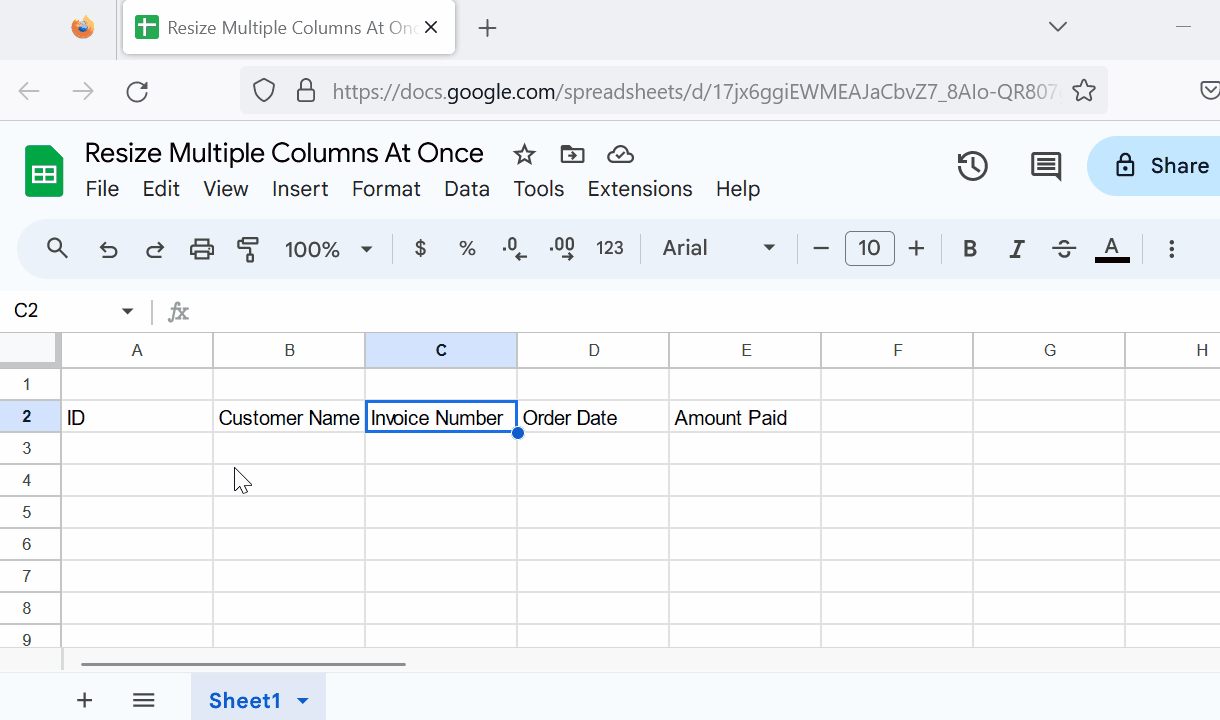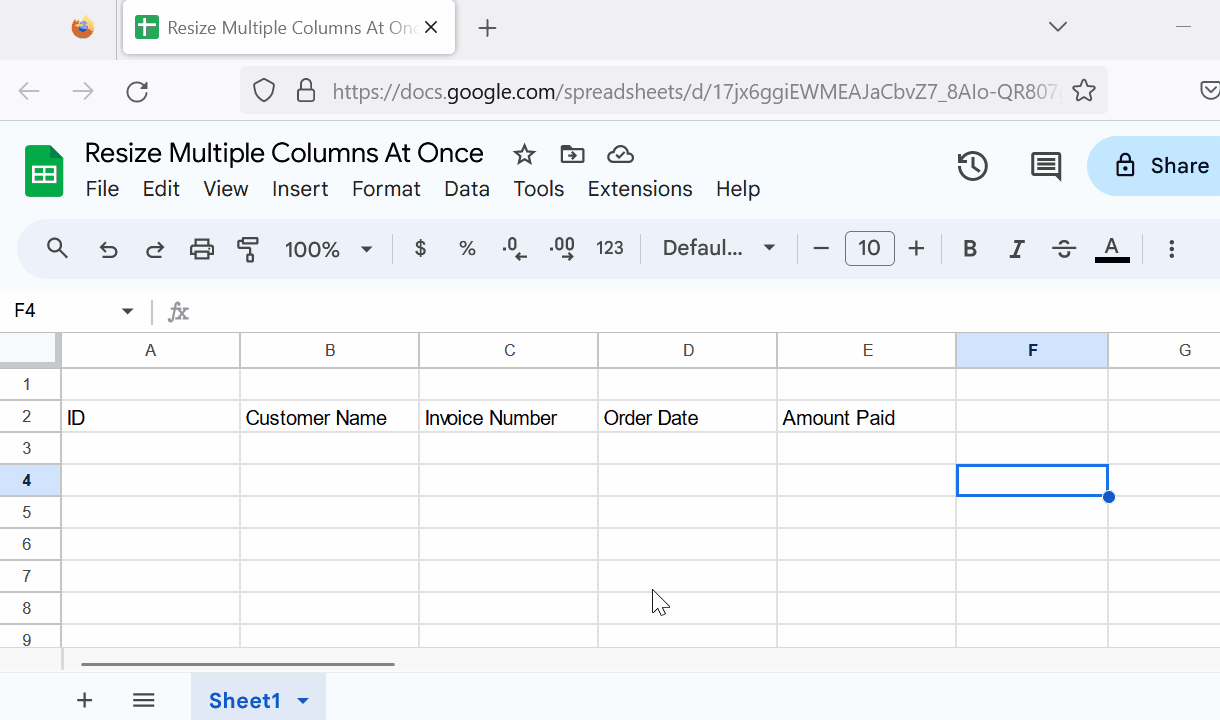How To Resize Multiple Columns At Once
This post shows two quick methods to resize multiple columns.
Make all columns of the same size
Select the columns you want to resize.
Method 1: Click on the first column header, hold down the Shift key, and then click on the last column header.
Method 2: Click on the first column header, and then drag your mouse pointer to the last column header.
Position your cursor over the border between any two of the selected column headers.
When the cursor changes to a double-sided arrow, click and hold the left mouse button.
Drag the column border to the left or right to adjust the width of all selected columns simultaneously.
Release the mouse button when you're satisfied with the new column width.
Resize to fit the data
If you want to resize the columns to fit the data, you can double-click on the inner boundary of any of the selected column headers.