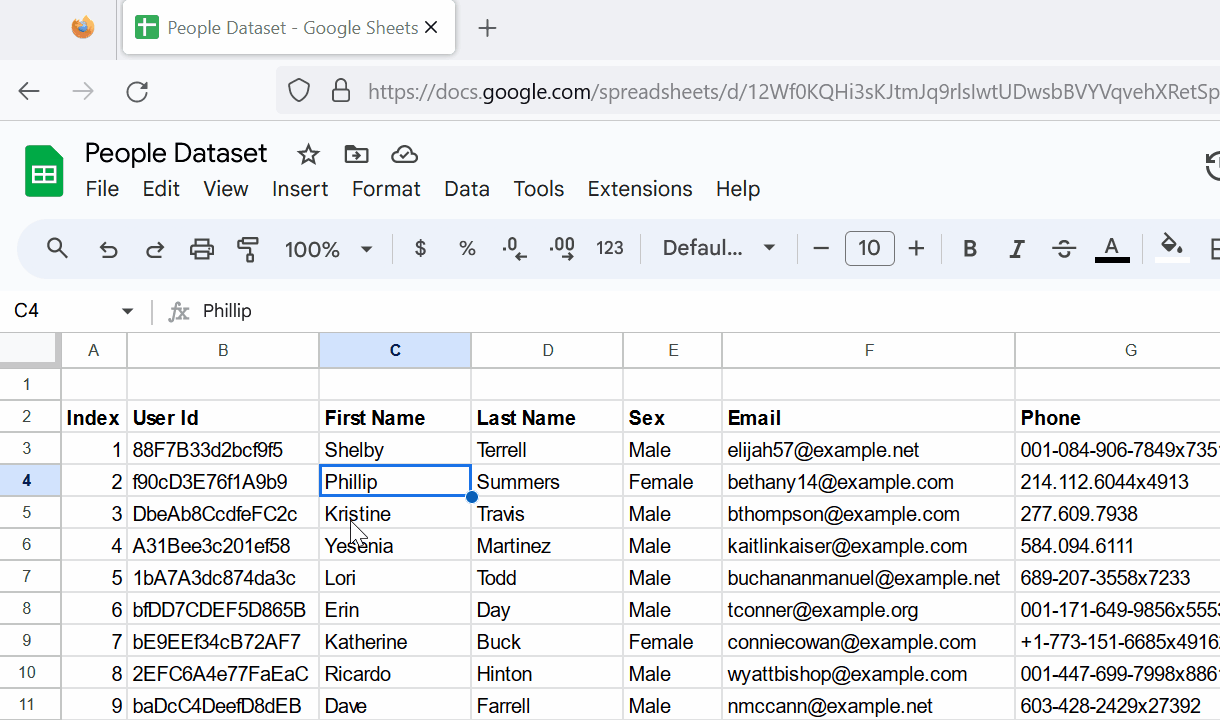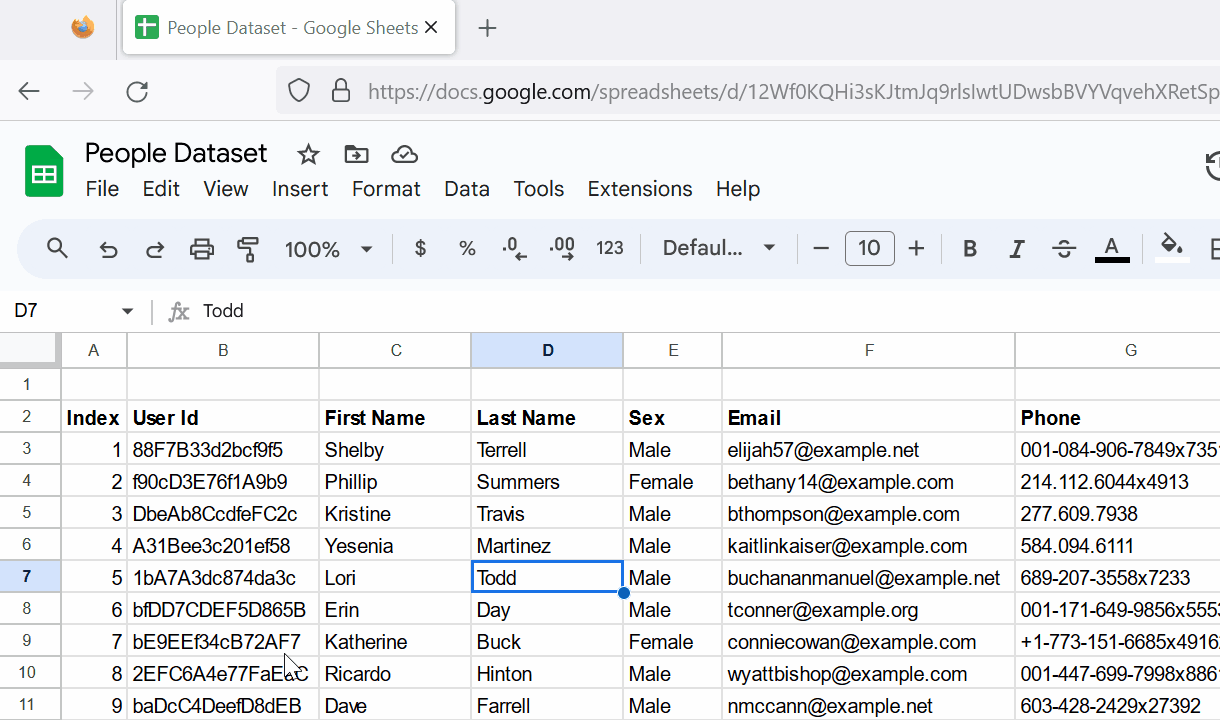How To Hide/Unhide Column(s)
This post shows you quick methods to hide/unhide columns.
Hide/unhide a single column
Right click on the column header of the column you want to hide.
Click on the Hide column option from the context menu.
The selected column will disappear from your view and a ◀ ▶ icon will appear on either side of its neighboring columns header, indicating the hidden column's location.
To unhide the hidden column, simply click on the ◀ ▶ icon.
The following animation demonstrates how to hide and unhide a column.
Hide/unhide multiple columns
Click on the first column header of the columns you want to hide, and then drag your mouse pointer to the last column header.
Right click on the header of any selected column.
Click on the Hide column option from the context menu.
All the selected columns will disappear from your view and a ◀ ▶ icon will appear on either side of its neighboring columns header, indicating the hidden columns location.
To unhide the hidden columns, click on the ◀ ▶ icon.
The following animation demonstrates how to hide and unhide multiple columns.
Fact
Hidden columns are still included in calculations and formulas.