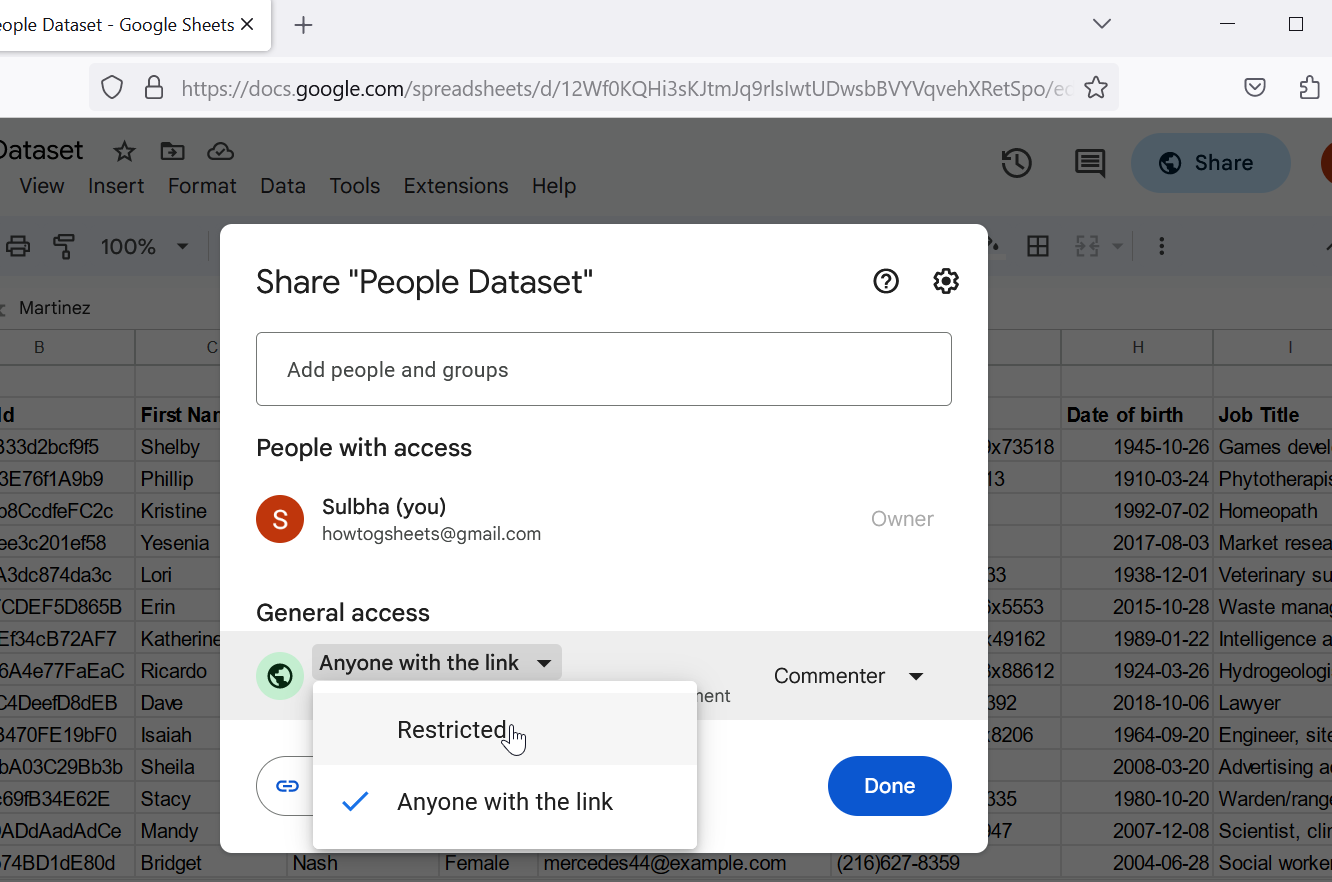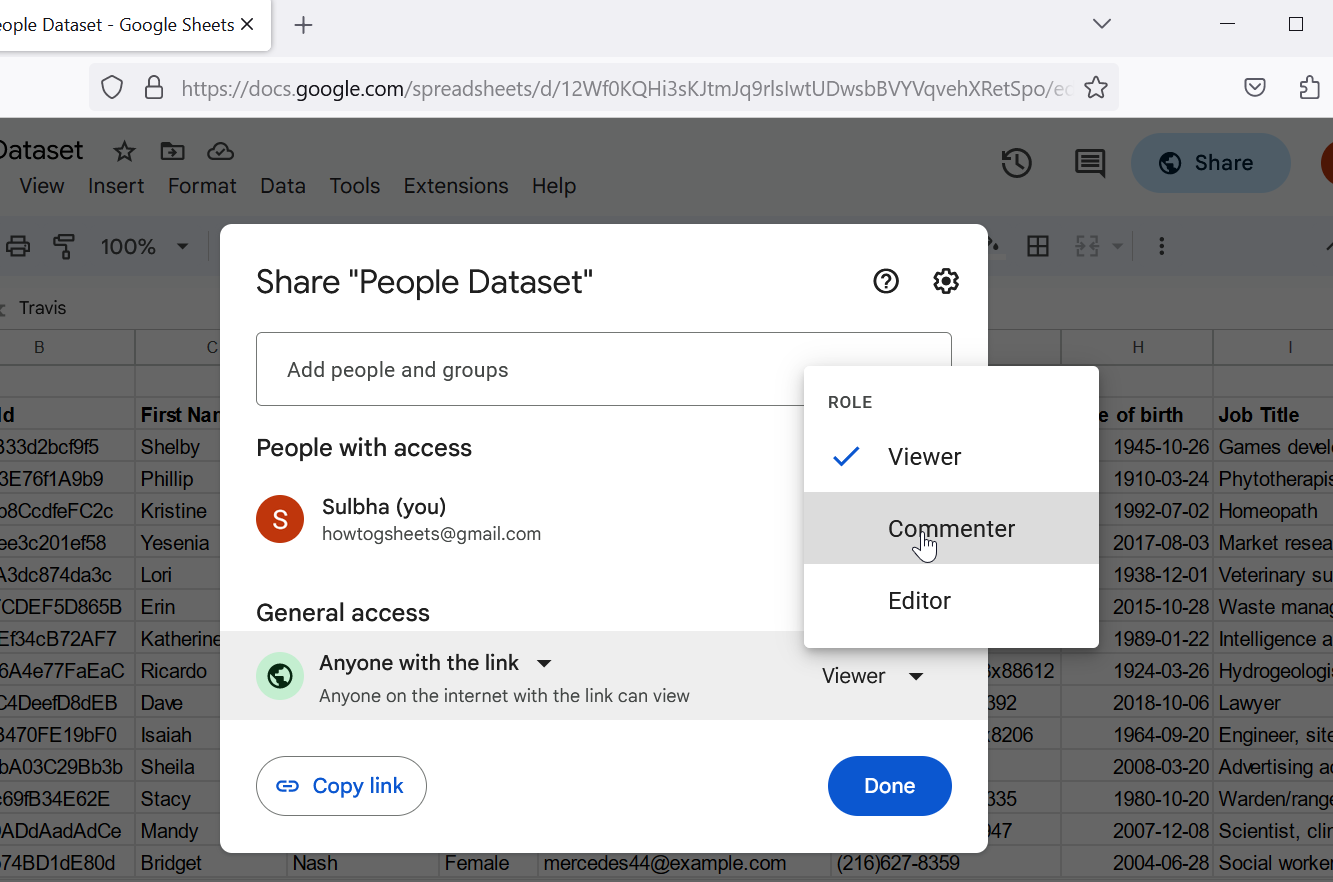How To Share Google Sheet With Anyone
This post shows the process of sharing Google Sheet with anyone on the internet and the kind of changes they can make to your shared sheet.
Sharing Sheet with Anyone
Open the Google Sheet you want to share with anyone on the internet.
Click on the Share button located on the top right corner of the Google Sheets window to open the share popup window.
Under the General Access section, click on the Restricted drop-down and choose Anyone with the link option.
Next, decide on the level of access you want to grant to individuals:
Viewer: This is a default role. It allows people with the link to view the spreadsheet without the ability to add, modify, delete, or comment on its contents. Select this role if you only want people to view the spreadsheet.
Commenter: This role allows people with access to the link to comment on the spreadsheet's content, but they still cannot add, modify or delete the content of the spreadsheet. Select this role if you want to collect feedback on the content of the sheet from other people.
Editor: This role allows people with access to the link to add, modify, or delete content within the sheet. Select this role if you want to collaborate with other people.
Make your choice regarding the access level that best suits your needs.
Once you've chosen the appropriate role, click on the Copy link button to copy the link to your clipboard, and then click on the Done button.
You can now share the sheet by pasting the copied link into an email, chat message, or any social media platform of your choice.
The following animation demonstrates the above steps.